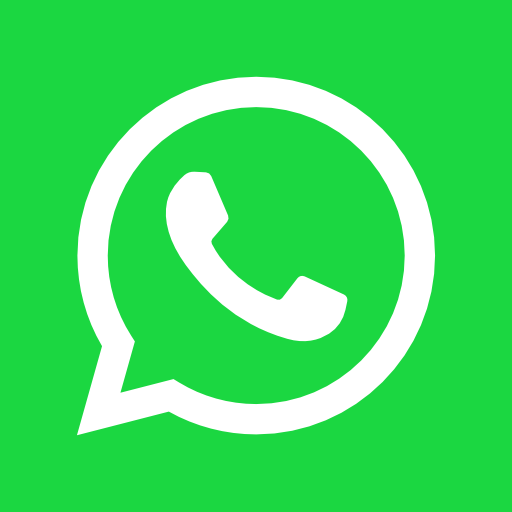Have you ever wanted to save a profile picture you saw on WhatsApp? Below you will find a short guide to help you quickly download any WhatsApp profile picture, no matter what type of device you are using.
the steps to follow to save a WhatsApp profile photo are really simple. The only limitation here is the amount of memory you have on your phone, but in this case there is the cloud that solves the problem.
I’ll tell you more: you don’t need to download anything on your phone, nor do you need to use your PC. or involve the PC in any way to achieve this via WhatsApp. Let’s see what are the steps to take (using a Windows, iPhone and Android device) to save contact pictures.
Save WhatsApp profile picture on iPhone
Open the application.
Open the chat with the person whose profile picture you are trying to save.
Click on the profile picture you want.
Click on the icon in the right corner.
Then click on “Save image”.
Done! The image was saved in the camera roll on the phone.
Save WhatsApp profile picture on Android
Open WhatsApp.
Open a chat with the person whose profile picture you want to save.
Enlarge the image by touching it.
In the right corner, choose the “Share” option.
From the options, select “Save to gallery”.
Done! You have saved the profile picture. You can find it among the photos of your phone.
N.B. the steps may vary slightly between android phones.
Save WhatsApp profile picture on Windows Phone
Open WhatsApp.
Open the contact list.
Long press the contact name.
Choose “Contact Information” from the pop-up menu. (If this option doesn’t exist, open a chat window with the contact and click on their name at the top of this new box).
Click on his profile picture.
Click on the icon to save that you find below.
Now you can find this image in the “WhatsApp” album of your images.
N.B. this procedure may vary depending on the Windows phone model you own.
You are now able to save a picture of your contact’s WhatsApp profile.