画像の背景を削除する
Want to remove backgrounds in your images with one click? Here’s how you can do it in Photoshop.

Open your image in Photoshop and follow the quick steps below to get the desired result:
-
You can access the Discover Panel in Photoshop using the search icon at the upper right of the app workspace. Alternatively, you can use the Cmd/Ctrl + F keyboard shortcut or choose Help > Photoshop Help from the menu bar.
-
In the Discover panel, navigate to the Browse > Quick Actions and select Remove background.
-
クリック Apply button to remove the background from your photo and have them ready to use in your composites
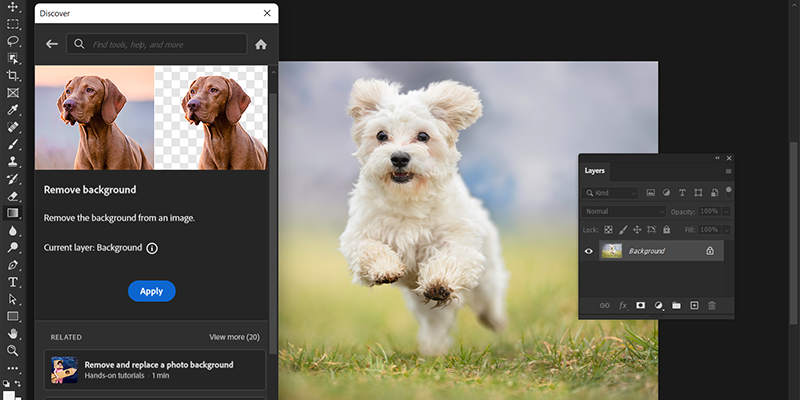
-
(Optional) To try on a different layer, select the one your want from the Layers panel and click Refresh to resume.
-
クリック Revert button to undo the applied changes. To find more quick actions that you can apply to your image, click Browse more quick actions.
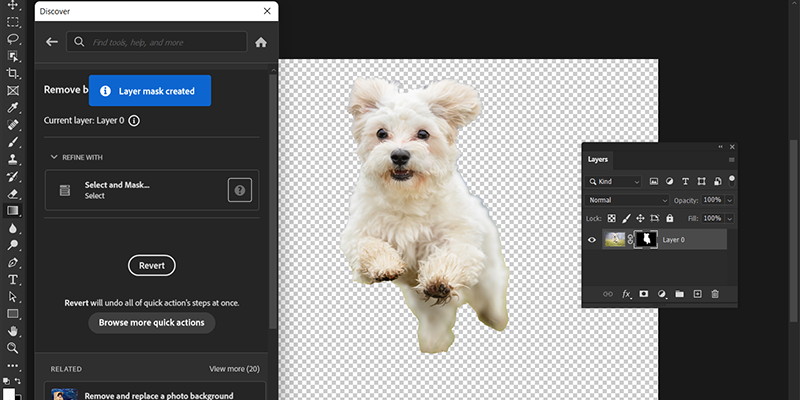
More blogs on グラフィマーケット
-
The site offers a complete shopping experience, from scouting to post-purchase.
A site that values both creativity and technique in graphics.
Exclusive resources you won’t find anywhere else, only on GraphiMarket.
Ability to compare products to make the most informed choice.