WhatsApp: mude de número sem perder conversas
In this quick guide we see how to change SIM and phone number without losing WhatsApp conversations. The process works on Android, iPhone and Windows Phone.
change whatsapp number without losing conversations
WhatsApp has improved significantly over time and the new version of the application allows you to change the phone number without losing conversations. There are several reasons why one decides to change number and and you need to allow WhatsApp (and of course your friends and all your contacts) to know the new one. With a few simple steps, you can update this information through the application quickly and safely.
What happens when you change your WhatsApp number following the correct procedure?
You will move all information from your old account to the one with the new phone number. This includes all profile information, groups and custom settings.
WhastApp will remove the account associated with the old number, preventing your contacts from accidentally sending messages to that old number.
In addition, all content including videos and images will be transferred, as long as you always use the new number on the same mobile phone. and the old settings on the new account without losing anything, and start using WhatsApp with the new phone number.
Using the Change number function is easy to do and requires only a few simple steps. Let’s see how to do it.
N.B.
This procedure only works for the SIM change on the same phone. If you’ve changed your phone instead, follow one of these two guides (depending on your phone model):
Transfer messages to a new Andorid phone.
Transfer WhatsApp messages from Android to iPhone (and vice versa).
How to change WhatsApp number on Android, iPhone and Windows Phone
Before proceeding remember that the number change must be done before verifying the new telephone number!
android logoAndroid
Start by inserting the new SIM (with the new number) into your phone.
Open the WhatsApp application.
Verify that your old number is verified. To do this, go to Settings and click on your profile photo.
Go to Settings, then to Account and click on Change number.
Enter the old phone number in the box above.
Enter your new number in the box below.
Click on Done.
Now follow the guided steps to verify this new number.
iphone apple iphone logo
Go to Settings, then to Account and finally click on Change number.
In the first box, enter your old phone number.
Enter your new phone number in the second box.
Click Finish and follow the steps for verification.
N.B. Make sure your WhatsApp contacts have your number saved in their address book so that they can still chat with you without problems through the application.
windows phone logo Windows Phone
Insert the new SIM card (with the new phone number) into your phone.
Open WhatsApp Messenger.
From the menu go to Settings, click on Account, click on Change number and finally on Continue.
In the box above enter your old phone number.
In the box below, enter your new phone number.
Click on the check mark at the bottom of the screen to proceed.
Follow the verification steps for your new number.
In this way WhatsApp will transfer all the data related to the old SIM to the new one and you can use WhatsApp without anything having changed. You will still have the same contacts and the same groups. In the case of groups, all your friends will receive a notification indicating that the user has changed the phone number they use WhatsApp with.
Simple enough, right? If not, leave a comment below and I’ll help resolve any issues.
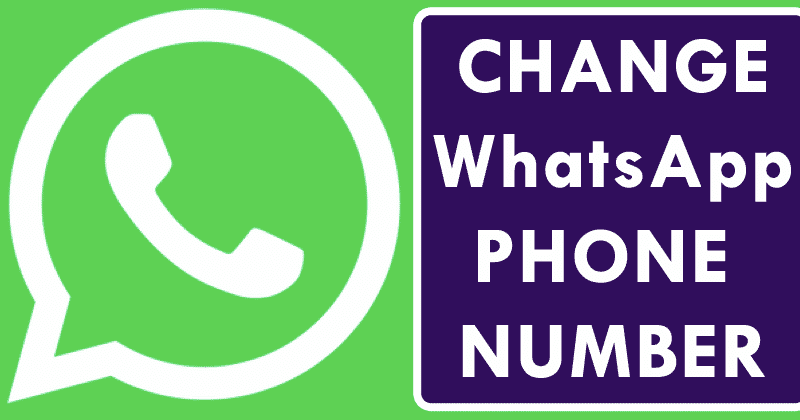
Expert industry advice to improve your visual marketing strategies.
An all-in-one platform for all your graphic needs.
Easy to navigate and find exactly what you need for your graphic projects.
A goldmine for those working with social media and multimedia.