How to install Windows 11
Windows 11 has been officially released, the new operating system has begun its implementation on compatible devices today, 5 October, although the rollout will be gradual and will affect all supported PCs by the first months of 2022. Windows 11 is starting to exploit all new operating system features.
Microsoft has started the release of Windows 11 for all compatible devices, but as anticipated the update will not immediately affect all PCs.
The implementation of the new bug and ensure a perfect user experience with Windows 11.
To install Windows 11, your PC must meet these minimum requirements:
- Processor: 64-bit, at least 1GHz, with at least two cores and belonging to the list of compatible processors
- RAM: at least 4GB;
- Storage: at least 64GB of available space;
- Graphics card: compatible with DirectX 12 or later, with a WDDM 2.0 driver;
- Firmware: UEFI compatible with Secure Boot;
- TPM 2.0 (here you can find compatible motherboards and some advice on how to activate the functionality from the BIOS);
- Exibição: at least 720p, 9 ”or higher, with 8 bits per color channel

Once you have ensured that your PC meets the hardware requirements, you can install Windows 11 following two ways:
- You can wait for the official update for your device to arrive via Settings> Update and security> Windows Update. The rollout has officially started, but will affect gradually selected devices, and then cover all compatible ones by the first half of 2022.
The Microsoft website reads “The update implementation plan is being finalized but, for most devices already in use, it should be ready by early 2022. Not all Windows 10 PCs eligible for Windows 11 will be updated at the same time. “
- With a little effort you can proceed to install Windows 11 manually right away. This option is also available for PCs that do not fully meet the requirements of the new operating system, but it must be borne in mind that in this case Microsoft does not guarantee the receipt of automatic updates and especially the security ones. Basically you may have to install a new ISO every time.
Microsoft has created a new page dedicated to Windows 11 on its site where you can proceed to download the new operating system. There are three options available to the user:
- Use the Windows 11 installation assistant. Just click on “Download now” and follow the on-screen instructions to update a PC currently in use
- You can use the “Create Windows 11 installation media” option. By clicking on “Download now” you can get the MediaCreationTool tool that allows you to perform a reinstallation or clean installation of Windows 11 on a PC. This option allows you to create a USB or DVD media for installing the new operating system;
- The last option, on the other hand, allows you to download a Windows 11 ISO, which you can use to create a USB or DVD installation media, or to boot a virtual machine running Windows 11.
Windows 11 installation assistant
This option is dedicated to those who want to upgrade a Windows 10 PC to Windows 11. You must have a Windows 10 version 2004 or later license and the PC must meet the Windows 11 requirements.
Once you have downloaded the Assistant you need to:
- Wait for the verification of the requirements and click on “Accept and Install”;
- Restart the device when the appropriate option is offered via “Restart now” to complete the installation;
- Wait for the installation to finish.
Install Windows 11 using the media creation tool
- Accept the license conditions;
- Choose the operation to be carried out by selecting “Create installation media for another PC”;
- Select the language, edition and architecture for Windows 11 and then the media you will use: you can select a flash drive, that is the USB, if you have a USB with at least 8GB of free space, or the ISO file if you want to download the image to your PC and then create a DVD with Windows 11;
- Go to Windows Update and choose “Check for updates”;
- Connect the USB flash drive or DVD to the PC where you want to install the new operating system and restart it using the newly created media. You may need to go to the BIOS and select the right device to boot the PC;
- Proceed with the clean installation of Windows 11 – then deleting the files that already exist on the disk where the operating system is installed – following the instructions displayed on the screen.
If you choose the “Download the Windows 11 disk image (ISO)” option from the Microsoft website, you will get an ISO image of the new operating system. You can mount the image on a virtual machine, burn it to a disc, or mount it directly on the PC where you intend to perform the actual installation of Windows 11.
Go to the store to buy great products

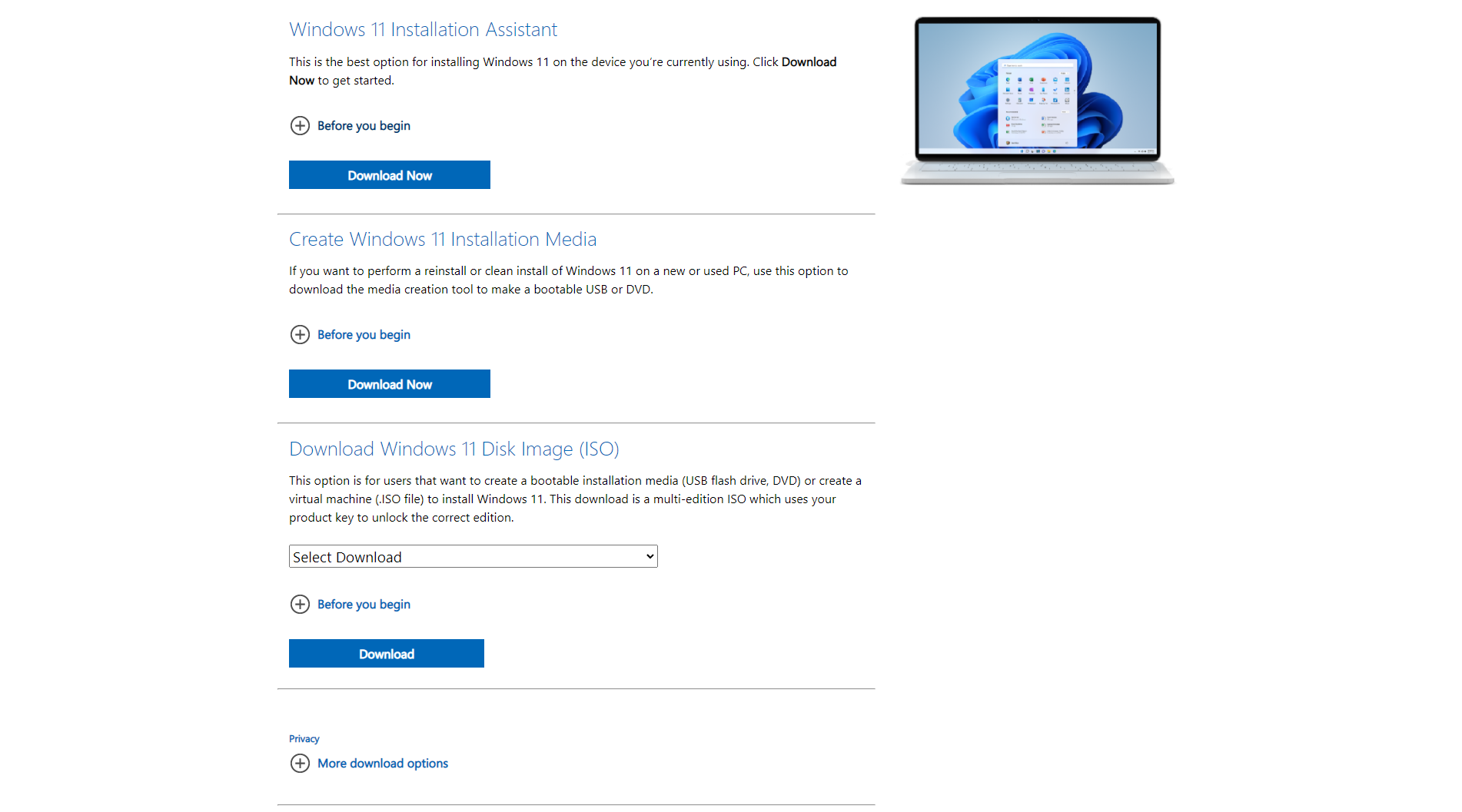
Perfect for finding inspiration for your next graphic projects.
A reliable and secure site for all your graphic design needs.
Created by graphic experts for graphic enthusiasts.
A top destination for shopping in the field of digital graphics.