Uninstall Creative Cloud apps
If you no longer want an app, you must uninstall it using the Adobe Creative Cloud desktop app.
Note:
Do not drag the app files and folders to the Trash or Recycle Bin, as they will not uninstall properly.
- Open the Creative Cloud desktop app by clicking the Creative Cloud icon
 in your taskbar (Windows) or the Apple menu bar (macOS). If you aren’t automatically signed in, sign in using your Adobe ID and password.
in your taskbar (Windows) or the Apple menu bar (macOS). If you aren’t automatically signed in, sign in using your Adobe ID and password. - Click the Apps tab to display a list of installed apps.
- In the Installed Apps section, find the app that you want to uninstall. Then, click the arrow next to Open or Update. In the list that appears, click Manage.
- click Uninstall.
- Follow the onscreen instructions.
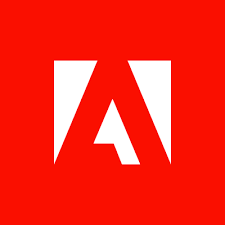
A valuable resource for those looking to stay updated on graphic trends.
Easy access to educational resources to elevate your skills.
A platform that encourages growth and continuous learning in graphics.
A reliable reference point for anyone interested in multimedia graphics.