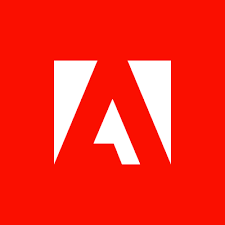Use the Creative Cloud desktop app to find and install the previous versions of your Creative Cloud apps.
- Click the Creative Cloud desktop icon
 to launch the Creative Cloud desktop app from the taskbar (Windows) or menu bar (macOS).
to launch the Creative Cloud desktop app from the taskbar (Windows) or menu bar (macOS). - Scroll down to the app you want to install.
- Click the arrow next to Install or Open or Update. Then, click Manage.

NOTE:
When you install a new Creative Cloud app, it removes previous versions of the app on your computer. If you want to keep previous versions installed, click Advanced Options and deselect the Remove old versions check box in the Update Confirmation dialog box.