Artificial Intelligence 3
This is a new version of the popular Artificial Intelligence One Photoshop Action. The visual look will go along nicely with all the booming current technology related subjects such as: Blockchain, Cryptocurrencies, Bitcoin, Artificial Intelligence, Machine Learning, Robotics, Augmented Reality, Virtual Reality & Investing.
Create this cool effect on your photos with just a few clicks. Make neat looking posters, ads, banners, presentations – save days of work. You get unique result every time you run the action. How cool is that?
What’s included
- 1 .atn file (Action)
- 1 .pat file (Pattern)
- 1 .abr file (Brush)
- Help file & step by step tutorial with images
- Fully editable layers
- Well organized layers and folders
- Numerous color filters
Recommended photo size
For the best results, I recommend using photos in the range of 2500px – 5000px in width.
The file is organized
After each action has finished playing, it creates a well-organized layer structure. Each layer and folder are named appropriately to create a neat working environment for you.
The action is tested
Each Action is thoroughly tested across between 30 – 50 different photos to ensure there are no errors. In the case where you do experience an error, please contact me via the contact form on my profile page.
How to configure Photoshop
1. Make sure you are using the English version of Photoshop. Each action has been created and optimized to work only with the English version of Photoshop, so please make sure that you are using this version. If not, don’t worry: you can change the language of your version of Photoshop to English (and switch back again) using this method
2. Use the RGB Mode and 8 Bits color. To check these settings, go to Image->Mode and check the “RGB color” and “8 Bits/Channel”.
3. Make sure that the option “Add ‘copy’ to Copied Layers and Groups” is turned on. This option applies only to CS5 and later versions of Photoshop. On the “LAYERS” panel, click on the menu icon, go to “Panel Options…”, and check that the “Add ‘copy’ to Copied Layers and Groups” is turned on.
4. Use a photo with 72dpi or higher. If you are using a photo with less than 72dpi, the action will not function correctly. To fix this, go to Image->Image Size and increase the resolution value.
5. Set the Opacity of brush to 100%. Set the Opacity of the brush to 100%. Select the “Brush Tool” and move the opacity slider to 100%.







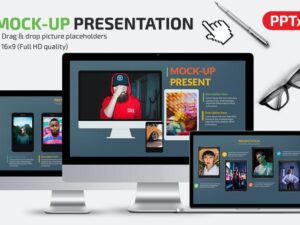
Reviews
There are no reviews yet.