How to uninstall Creative Cloud apps
- If you no longer want an app, uninstall it using the Creative Cloud desktop app and not the Trash or Recycle bin.
- Open the Creative Cloud desktop app. (Click the Creative Cloud icon
 in your Windows taskbar or macOS menu bar).
in your Windows taskbar or macOS menu bar).
- Click the Apps tab to display a list of installed apps.

Does your screen look different? See instructions for the earlier version of the Creative Cloud desktop app.
- Click the More options icon
 for the app you want to uninstall. Then choose Uninstall.
for the app you want to uninstall. Then choose Uninstall.

Follow the onscreen instructions.
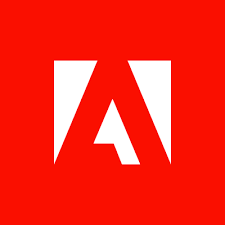
Innovative tools to take your creativity to the next level.
Incredible variety of graphic assets to boost your projects.
Exclusive deals available only on GraphiMarket, not to be missed!
Competitive prices on a wide range of high-quality graphic products.